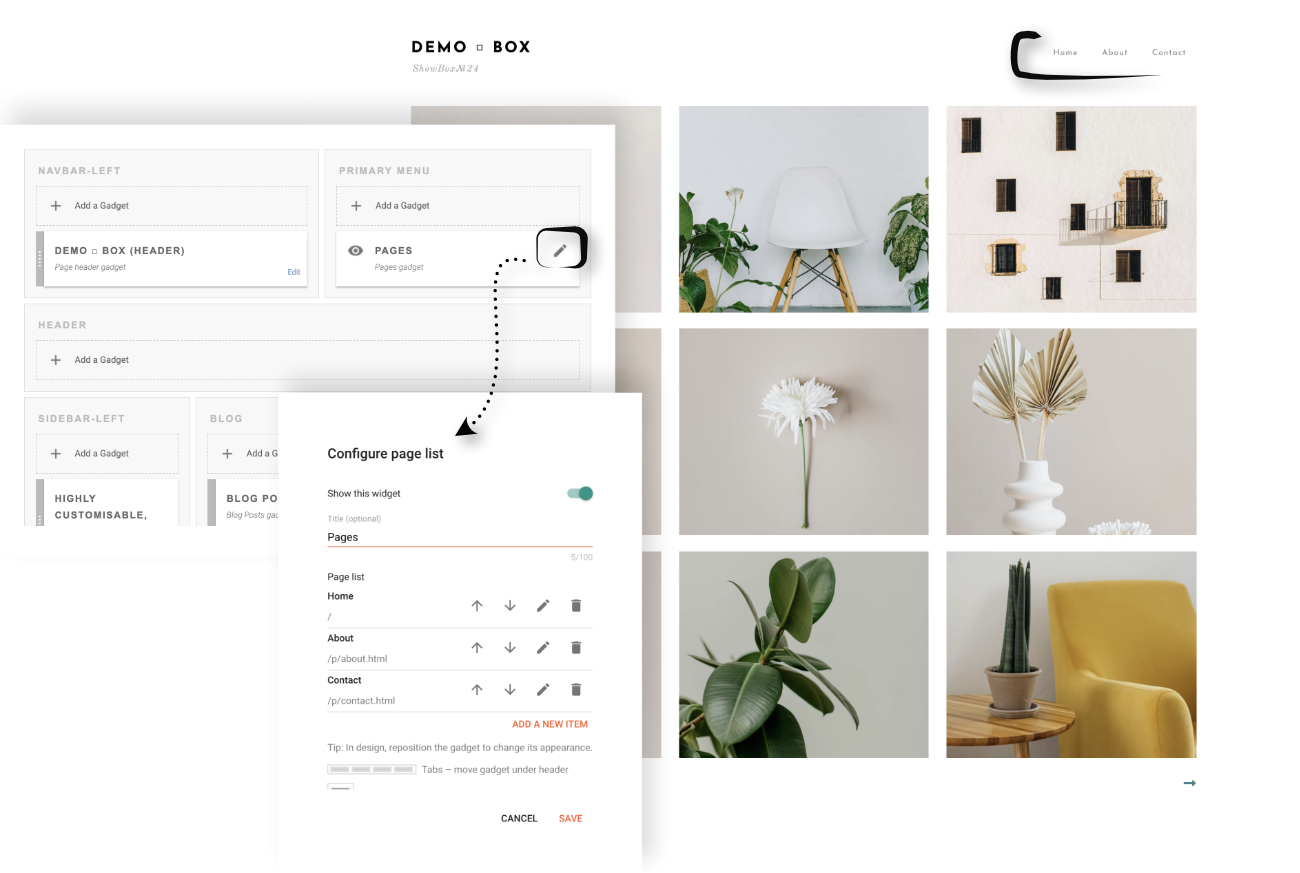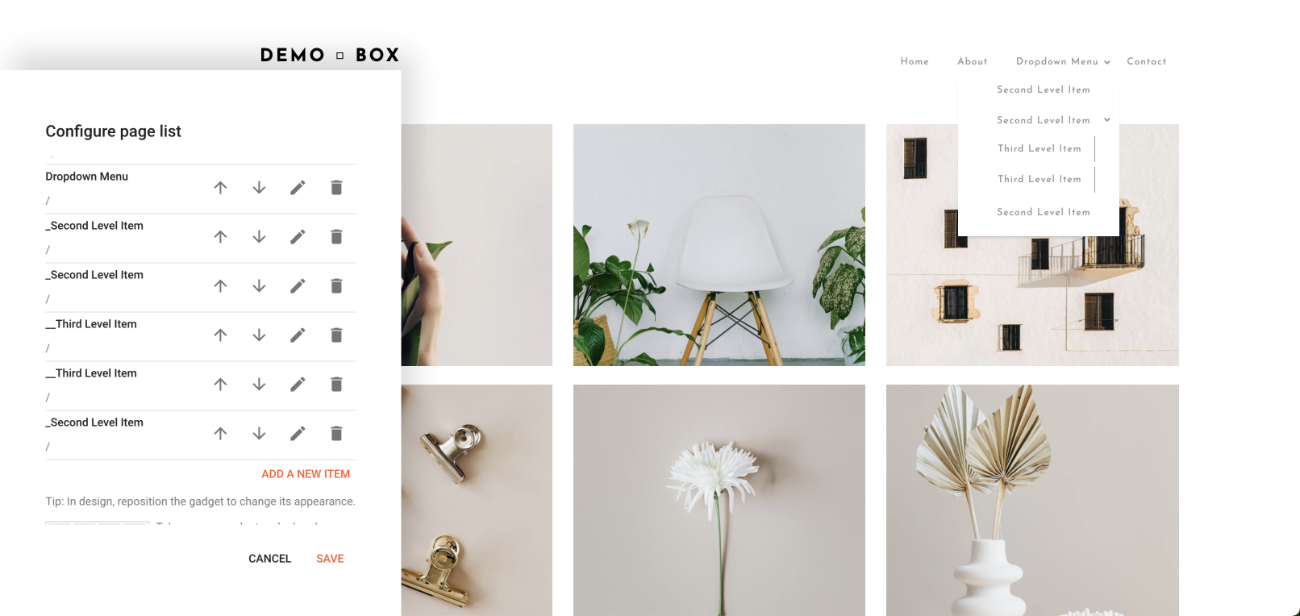Menu Items
Select the links you want to display in the PRIMARY MENU section of your website.
and add new Menu Items striaght from the Blogger Dashboard.
Go to the Layout view:

Select the pages you want to show from the list of avalable subpages or enter a custom link to an external resource. To save the arrangement, click the "save" button in the bottom right.
To hide the main navigation from your website,
edit the Pages gadget and turn the "show this widget" option off.
Dropdown Menu
a second and third-level dropdown
to your main navigation.
One underscore tag for the second-level items:
_Second Level Item
and two underscores for the third-level items:
__Third Level Item
To customize the parent container's background color,
go to Advanced ⟶ Backgrounds ⟶ "Navbar"